Padlet
Summary
Padlet is a flexible web-based tool for collaborative and individual project work and discussion.
It offers some additional features than Ultra Discussions, such as subscribing to or moderating boards, or students being able to create their own boards.
General Padlet Guidance
See our dedicated Padlet guide (also embedded below) for information on:
- logging on to Padlet
- different layout options
- creating a padlet and sharing it
- posting to a padlet
- using Padlet on a mobile device
Embed a Padlet
You can embed a Padlet into other platforms. For example, integrate a Padlet with other teaching materials by embedding it in a Learn Ultra Document.
To locate the Padlet embed code:
- Open the Padlet in your browser and click the Share icon.
- Click Embed in your blog or your website, then click Copy.
- When creating the link to your Padlet, return to the Share menu and click Copy link to clipboard.
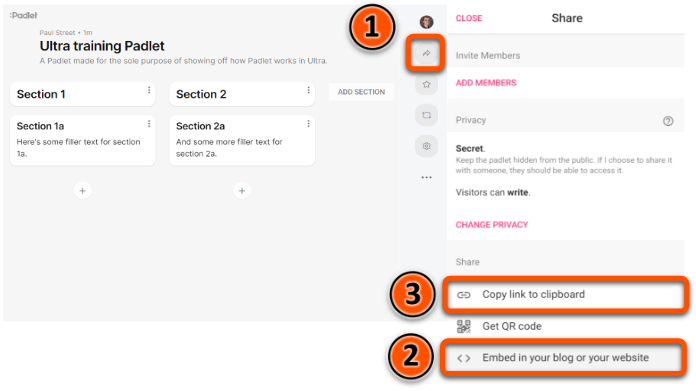
Accessibility
Padlet have published the following:
Please contact us if you would like to discuss the accessibility of Padlet.
Case study
Case study: Student and teacher experiences of asynchronous activities with Padlet and Google docs
Nicola Sinclair and Gabriel Vyvyan provide an insight into staff and student experiences of asynchronous discussion-based activities linked to live seminars.
Watch their presentation:
Student and teacher experiences of asynchronous activities with Padlet and Google docs (Panopto viewer) (9 mins 56 secs, UoY log-in required)
See the full case study for more details and the transcript. You can also browse our full set of case studies.
Padlet as an alternative to Ultra Discussions
Anonymous Padlets
Ultra Discussions allow students to choose to post anonymously. If you want a discussion to be anonymous by default, you can do this using Padlet:
- Within your Padlet, open the Share settings to make sure that the privacy settings selected are Secret and Visitors can write. This will let students post to your padlet without needing to log in.
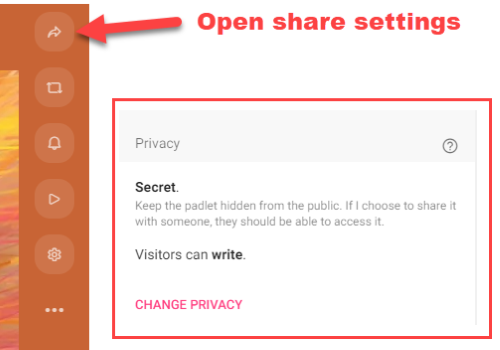
- Open Padlet settings. Under Posting, make sure that the Author and timestamp settings are OFF. This will hide poster names.
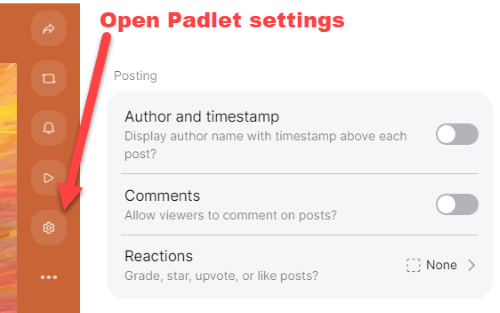
- Instruct students not to log in before posting. This will hide their names even if you later turn on the Author and timestamp setting.
Moderation in Padlets (aka approving posts)
You can switch on moderation that posts will not be displayed until you approve them:
- Open Padlet settings. Under Content and select Manual - all
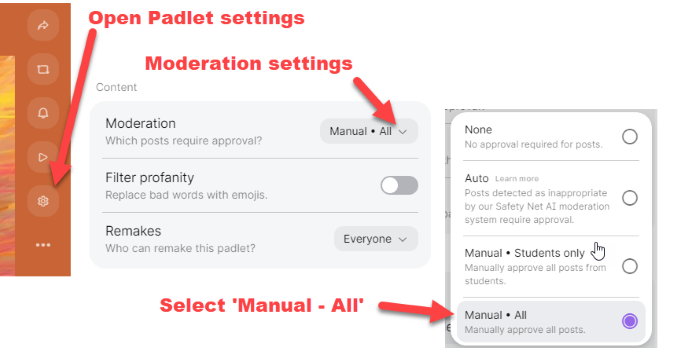
- When new posts are made, you will now see an option to approve or reject the post before it is displayed to others.
For more detail, see Padlet's guide to content moderation.
Subscribing to Padlets (aka getting notifications)
You can receive notifications when new postings are made.
- Open Show user menu and select User settings.
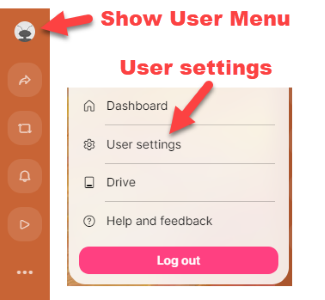
- Select Notifications to view and adjust your settings
- Use the checkboxes to turn on/off email and push (browser) notifications for general updates and specific Padlet boards.
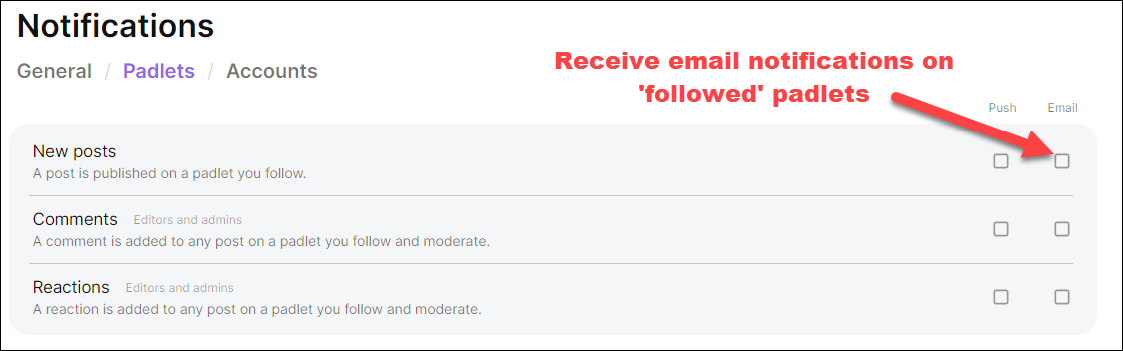
For more detail, see Padlet's guide to notifications.