Announcements
Summary
Announcements are a one-way communication channel for urgent, time-sensitive or important updates sent to all users.
Relevant VLE site design principles
- 1.3 Essential: Provide module staff details and communication expectations.
Overview
Use Announcements to send urgent, time-sensitive or important updates to all users on the site. These can be scheduled in advance.
Good Announcements practice:
- Keep Announcements concise and to the point.
- Don't overuse them - if students receive many Announcements they may not read them.
- Include how you'll use Announcements in your communication expectations.
Warning
Don't use Announcements as the only way to provide module content or assessment instructions - you must include these materials in the site itself.
Announcements are sent to all enrolled users (including staff). To send targeted communications to specific users or groups, use Messages instead.
Create an announcement
- Select Announcements in the top navigation menu.
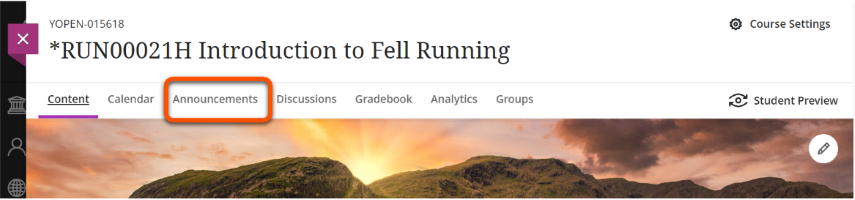
- At the top right corner of the Course Announcement page, click the plus icon to create an announcement.
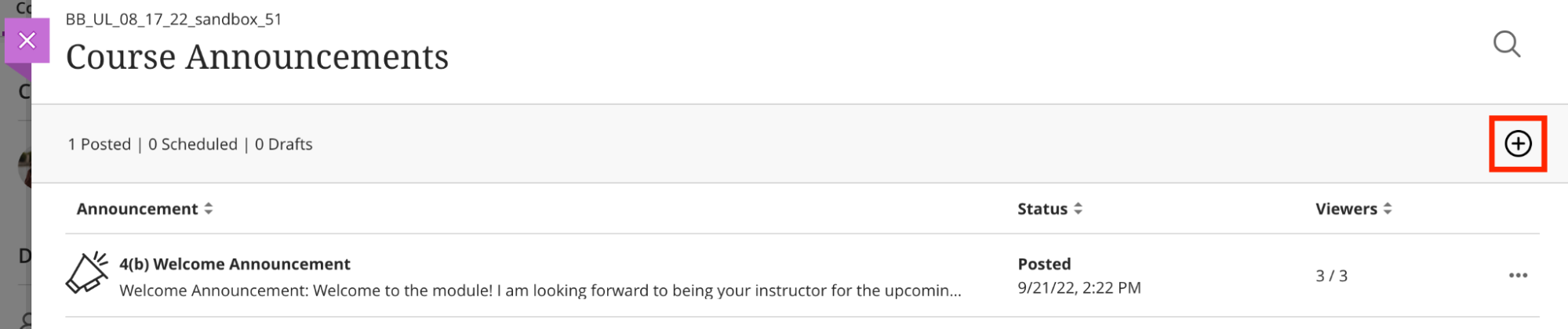
- On the New Announcement page, enter a descriptive title and the message text of your announcement. You can use the toolbar to format text, embed multimedia, and attach files (but remember that any module content included must also be added to the site itself).
-
Select optional features:
- Send an email copy (See What emails do announcements generate? below for more details)
- Schedule annoucement to automatically post later.
- Click Post to send immediately, or Save draft to review later via the Announcements panel.

Edit, copy or delete an announcement
- Select Announcements in the top navigation menu.
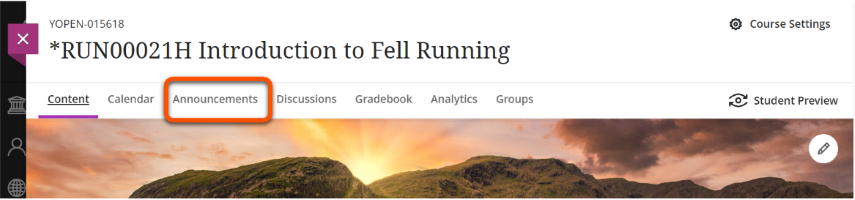
- Find the announcement you want to edit, copy or delete. On the right, click the three dots > Edit/Copy/Delete.
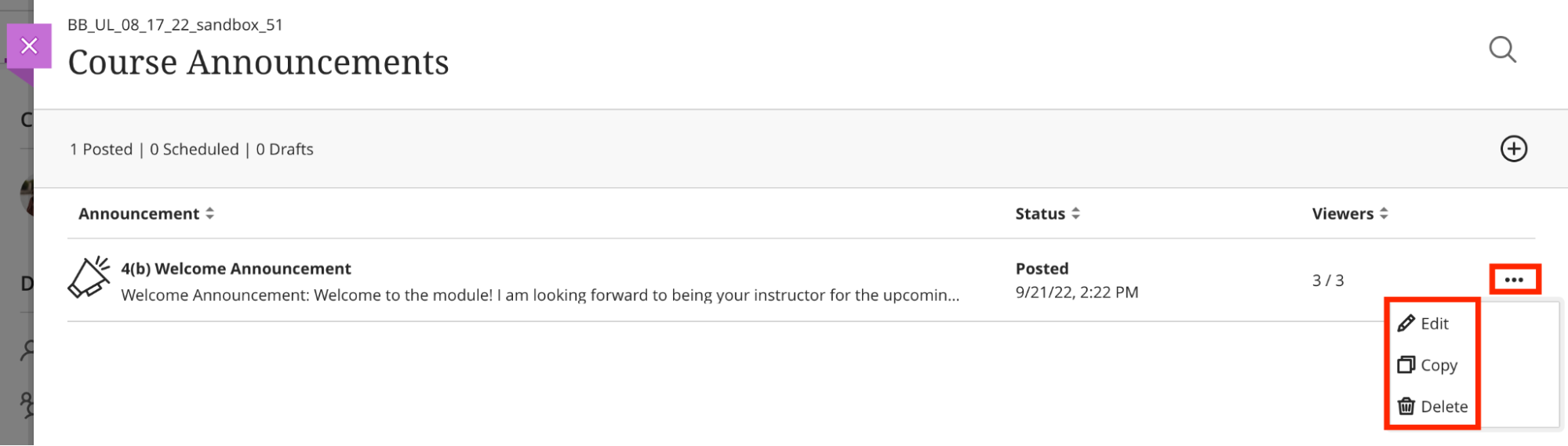
- If editing, follow steps 3-5 above to make your edits.
What emails do announcements generate?
The Announcement tool on Ultra VLE sites can email out the announcement in several different ways to different users, depending on a number of factors. See our summary guidance on Announcements Emails for more details.
What do students see?
- Within site: pop-up window
New and active course announcements appear on a pop-up window the first time students enter the course. Students need to close the window before they can view course content. After students close the window, it won’t appear again. If you post new announcements, the window appears again with only the new announcements.
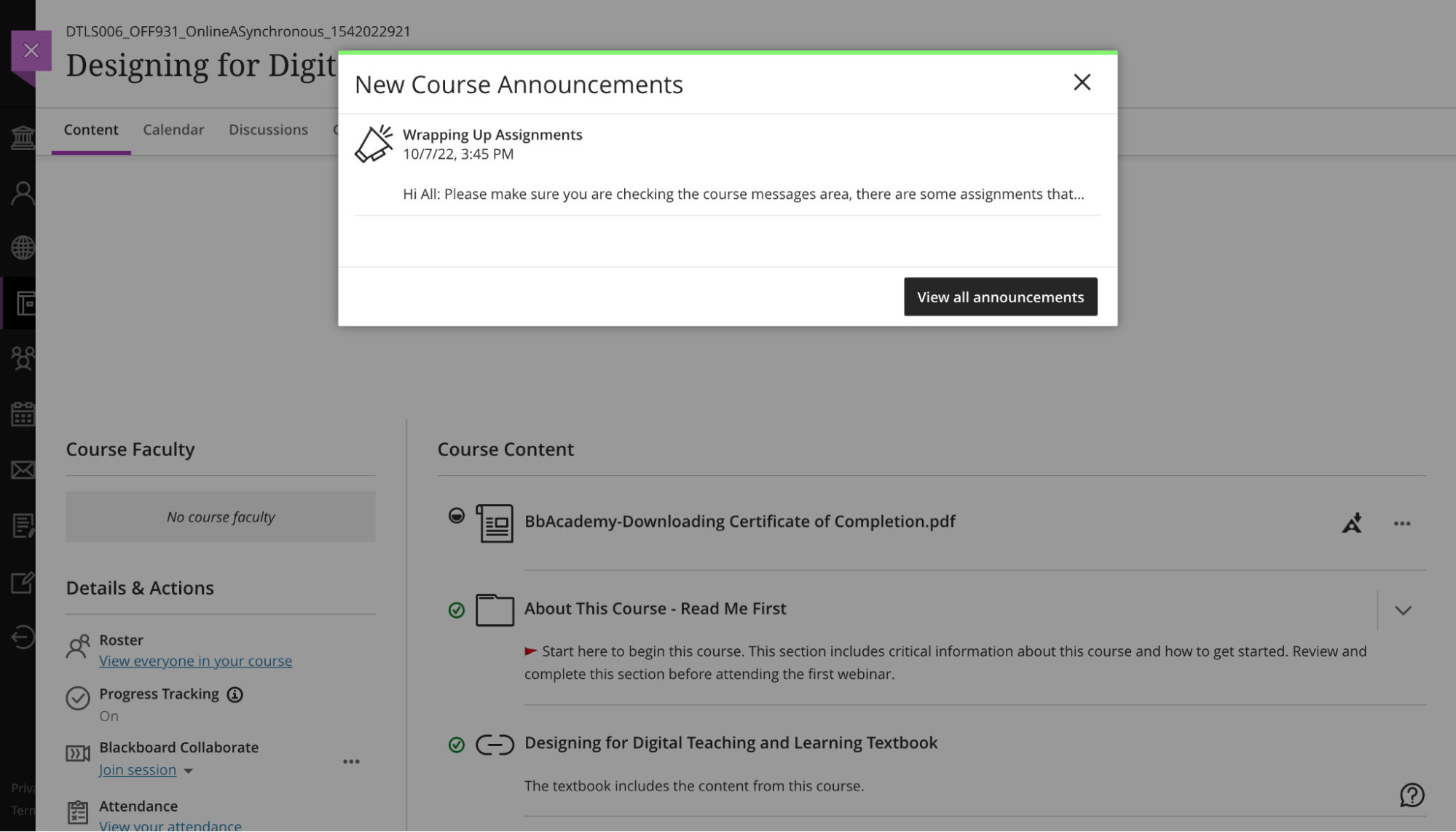
- Within site: Announcements page
The number of unread Announcements is shown in the top navigation bar:
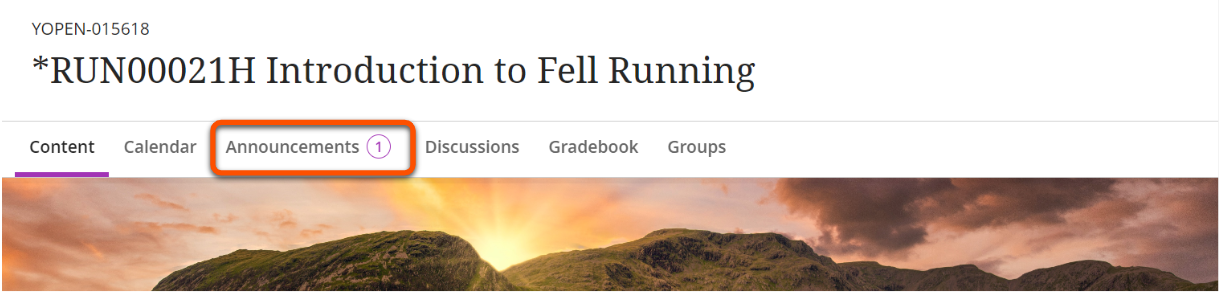 If students select Announcements in the top navigation menu they can view (and search) all posted announcements for the module.
If students select Announcements in the top navigation menu they can view (and search) all posted announcements for the module.
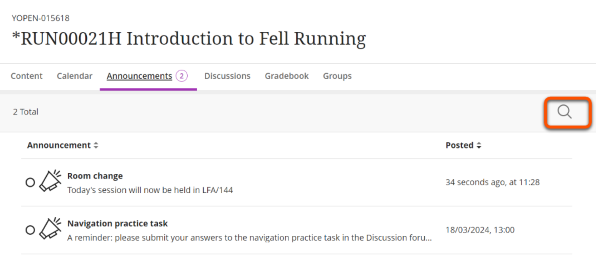
- Activity stream
Active announcements also appear in the Today and Recent sections of the activity stream. Most announcements disappear from the activity stream when students view them within their courses. If you schedule an announcement, it also appears in the activity stream at the scheduled time. Note that students can opt-out of notifications in the Activity Stream.

- Email If selected, users will receive the announcement by email. What users see in an emailed announcement can vary. See our summary guidance on Announcements Emails for details.