Reusing module recordings from previous years
Summary
Panopto videos made in previous years are not automatically available to a new cohort of students. This guide will show you how to re-use media.
Relevant VLE site design principles
- 3.5 Essential: Pre-recorded videos are hosted in a streaming service and captioned accurately.
- 5.1 Recommended: Ensure that students can see and access module materials and content.
Warning
You might be able to see videos in a module Ultra site, but that doesn't mean that the students can. Check the folders to make sure students have access.
All reused recordings must have accurate captions - this also applies to reused lecture captures.
The most appropriate method to reuse recordings depnds on your situation:
- Scenario 1: You wish to only give access to a Panopto folder to specfic year group or if your department does not have an Ongoing Media folder structure set up.
- Scenario 2: Videos do not need to be only accessible to a specific year group and your department already has an Ongoing Media folder structure in place.
Scenario 1: Without using Ongoing Media Folder
- Locate the Panopto folder from last year either from the old module site in Blackboard or directly via the folder in Panopto.
- Hover your cursor over the recording you wish to copy.
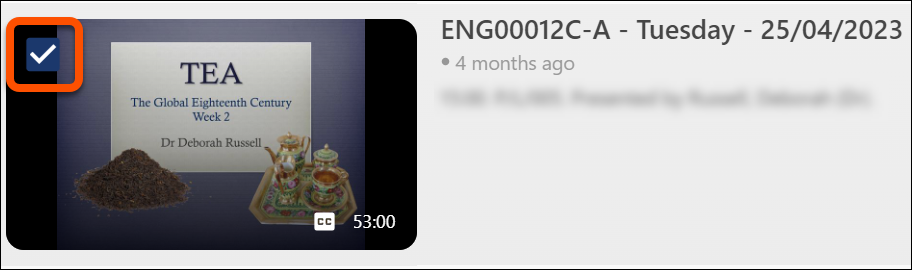
- Select the check box that appears in the left-hand corner of your video. Follow this step to select multiple videos.
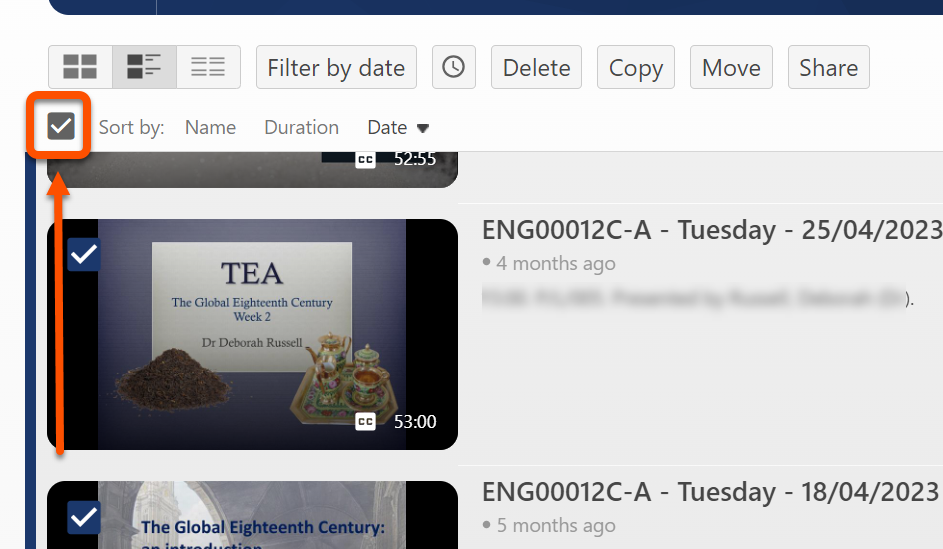
- To select all videos click the check box above the video list.

- Select Copy from the options which appear.
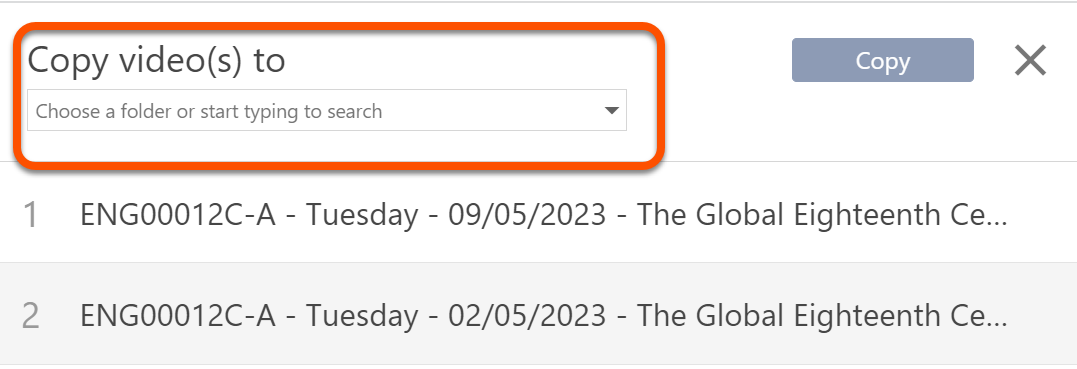
- Use the drop-down menu to search for the current module site folder, by selecting from the list of folders or typing the folder name. Folders can be searched by module code (eg. MAN00001H), by the current year's VLE site code (eg. Y2023-000001) or by module name.
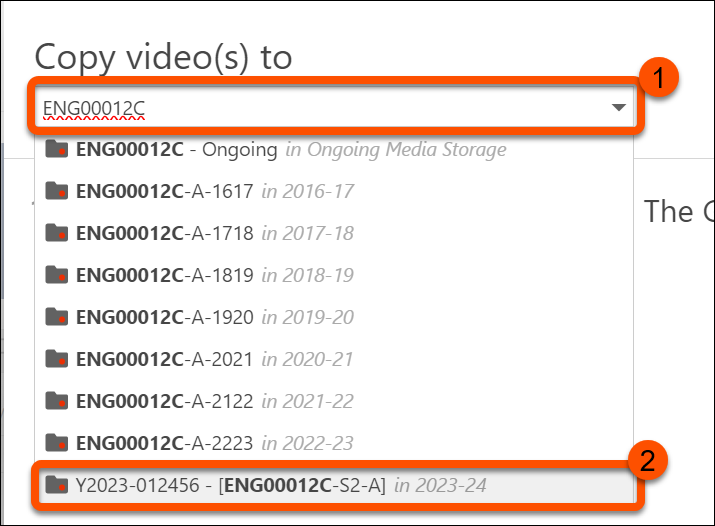
- Click Copy.

Tip
If you are unsure of the folder name, search for your current module in Blackboard for reference. Your Panopto folder will have the same name as your site.
Scenario 2: Using Ongoing Media Folder
- Follow steps 1-4 as shown in the first scenario.
- Select move from the options which appear.
- To select more videos check the relevant check boxes, or click the check box above the video list to select all videos.
- Search for your Ongoing Media folder. This will either contain the name of your module or the SITS module code (eg Ongoing Media: MAN00001H).
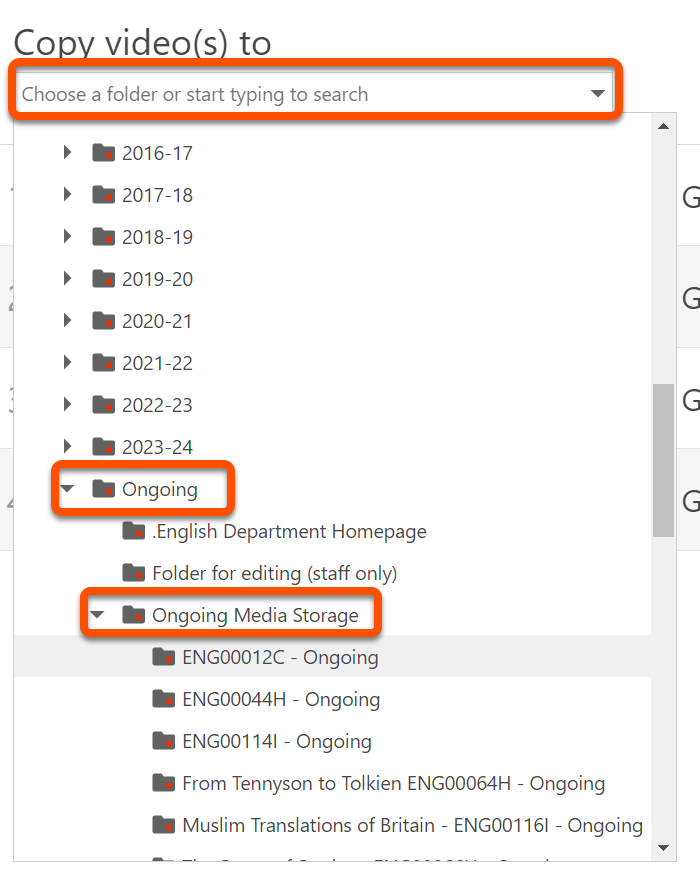
- Click Move.
Tip
If your department has an Ongoing Module Media storage area set up, this can also be located from the Browse menu in Panopto by selecting your department name, Ongoing Media then Ongoing Module Media.