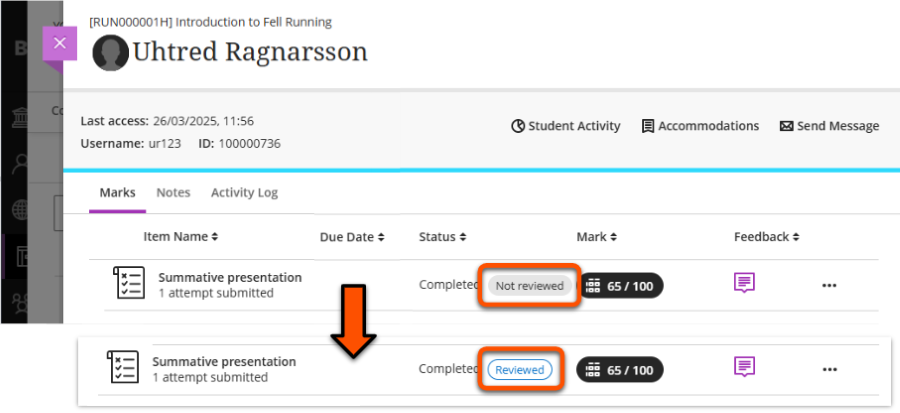Ultra Gradebook
Summary
The Gradebook pulls together all assessments and submissions from across the site.
Within the Gradebook, you can achieve various assessment-related tasks, including:
- access assignment submission points, Tests and other assessments
- mark submitted work
- view and download grades
For more complex assessment administration guidance, see our Assessment Tracker guides.
View Gradebook data and submissions
Access the Gradebook through the tab in the top navigation bar within a site.
This tab may also display an icon, depending on what action is needed:
- a number: count of submissions that need marking
- exclamation mark (!): no submissions to mark, but there are marks to post

Within the Gradebook, there are various tabs (or views) presenting assessment information in different ways:
Use for: quick access to Assignments with submissions that Needs Marking.
Click Gradebook, then select the Overview tab. Under Needs Marking, find the relevant Assignment and click:
- the Assignment name to open its Submissions tab with the Needs Marking filter applied.
- the Mark now button to go straight to the marking interface with the Needs Marking filter applied.
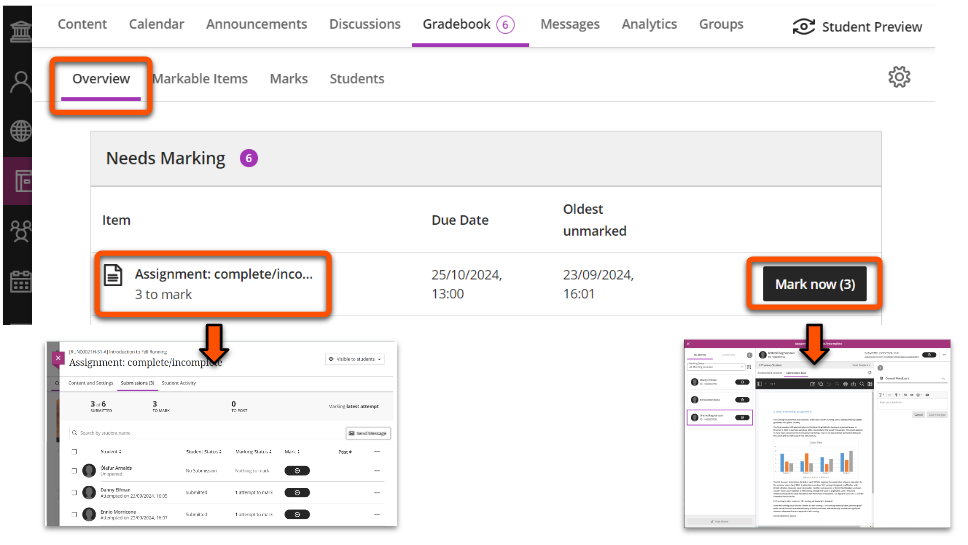
Use for: a summary of marking status for all assessment items.
Click Gradebook, then select the Markable items tab. This displays all assessment items and the number still to mark. Click the relevant Assignment to open its Submissions tab.

Use for:
- a grid view of all students and all assessments
- filtering for a marking group or specific assessment
- quick access to a particular submission
Note
This tab may not be available on very small screens (eg. a mobile phone).
Click Gradebook, then select the Marks tab. This displays a grid of students (rows) and assessment items (columns).
To filter for marking groups or other features, click Filter. Open the Groups dropdown, select your marking group (and/or apply other filters) and click Apply.
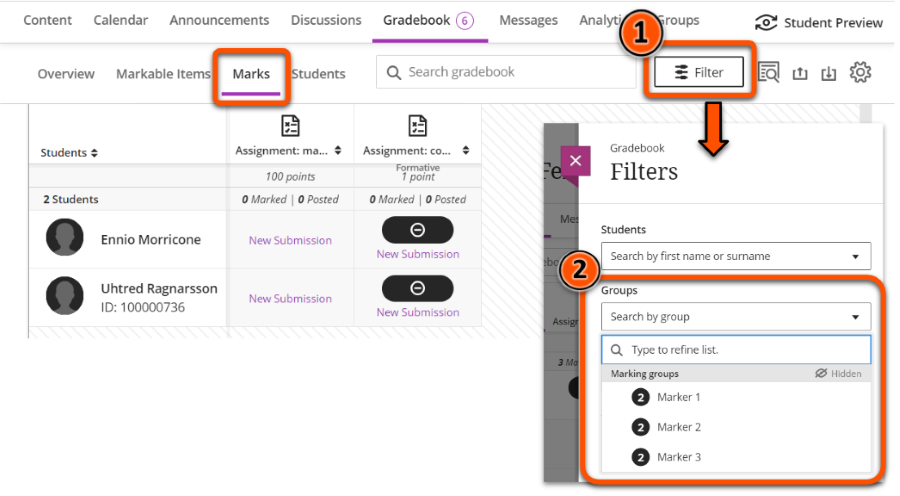
To open a submission, click the relevant student/assessment cell and select View.
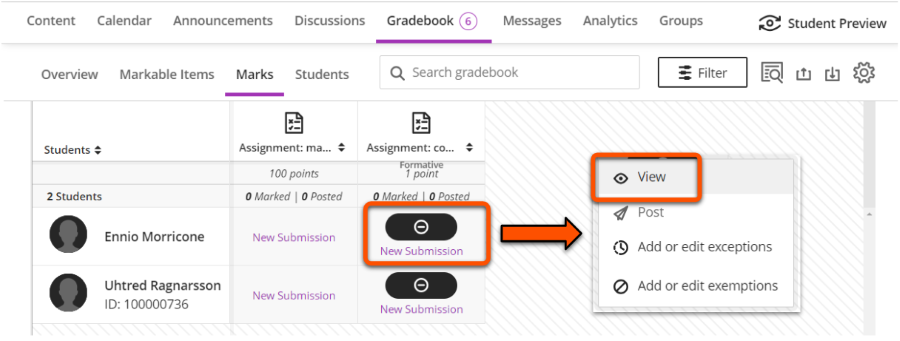
Use for: a holistic view of a student's general and assessment activity
Click Gradebook, then select the Students tab. This list all students, with their Student ID, username and date of last access. Click the relevant Student name to open a list of all their assessment activity, marks and feedback, accommodations details and general student activity.
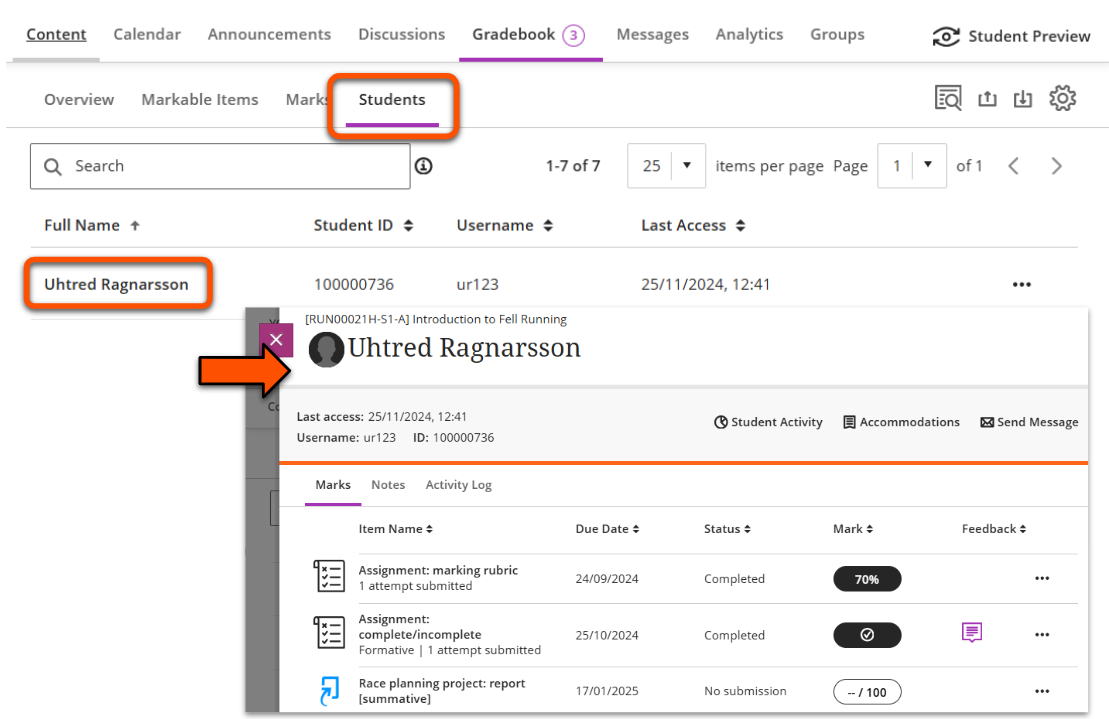
Use for: direct access to an Assignment's Submissions tab
Not part of the Gradebook directly, but another way to access assessment information. In the Course Content area, open the Assignment then select the Submissions tab. Click on a student's row to open their submission.
This also shows the numbers of submissions made, to mark and to post, and the date(s) that students made their submission(s). Grades also display here once work is marked.
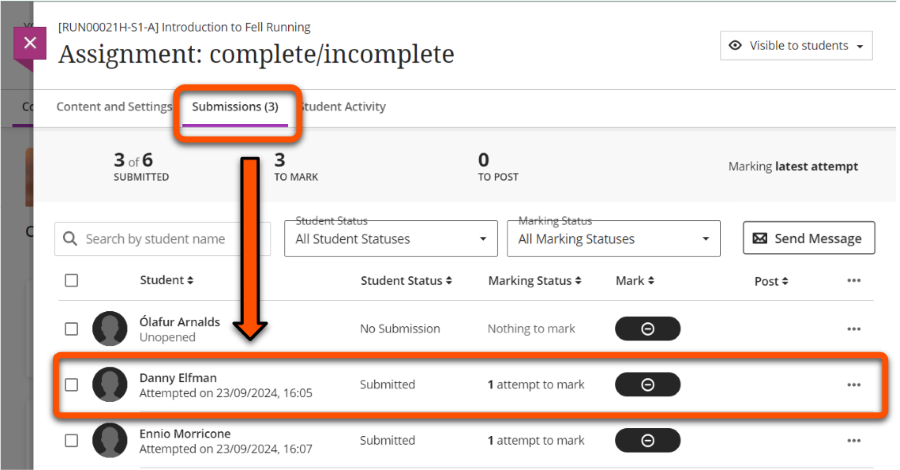
Marking assessments
See our assessment tool guides for details of the marking process:
Assessment settings and resources
On any of the Gradebook views, click the cog icon on the right of the Gradebook navigation bar to open site-wide Settings.
![]()
Automatic zeroes
- Automatically give a zero score if no work is submitted by the deadline.
- This doesn't affect deadline accommodations or assessment-specific late submission settings
- Recommended setting: off (default for sites created from January 2025).
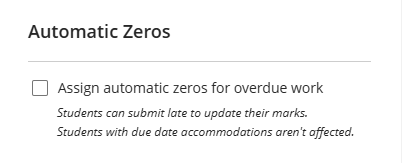
Marking schemas
- Marking schemas can be used to display an overall numerical mark as a qualitative grade or status, eg. A/B/C or Complete/Incomplete.
- Numerical marks aren't overridden; students and staff can still access the mark awarded to specific submission attempts.
- Only applies to in-built Ultra assessment types (ie. not TurnItIn or Gradescope).
- Find out more on our guide to Marking schemas
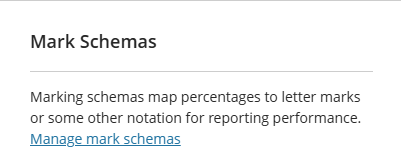
Course rubrics
- View, edit (if not yet used for marking), duplicate or delete all marking rubrics associated with the site.
- Option to create a new rubric or generate one with AI to later deploy in an assessment.
- Only applies to in-built Ultra assessment types (ie. not TurnItIn or Gradescope).
- Find out more on our guide to Marking Rubrics
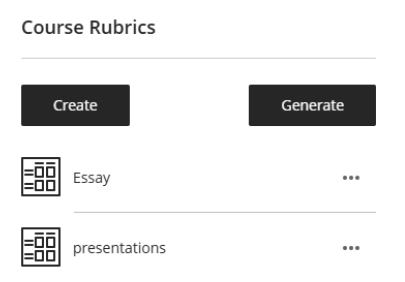
Download & view Gradebook data
Download the Gradebook: spreadsheet summary of all marks
On any of the Gradebook views, click the Download Gradebook icon (a box with an arrow pointing down into it) on the right of the Gradebook navigation bar.
![]()
Set your desired download options:
- Mark records: level of data to include
- Full Gradebook: the marks as currently shown in the Gradebook.
- Mark history: full details of all marking activity. You are very unlikely to need this.
- Record details: which assessments to include
- Tick Select All Items or select specific assessments from the list.
- To also download feedback, select one assessment and toggle the feedback option on.
- File Type: select your desired file type: .xls or .csv
- Save Location
- My Device: leave selected to download to your computer.
- Content Collection: do not choose this option
When you have applied your settings, click Download.
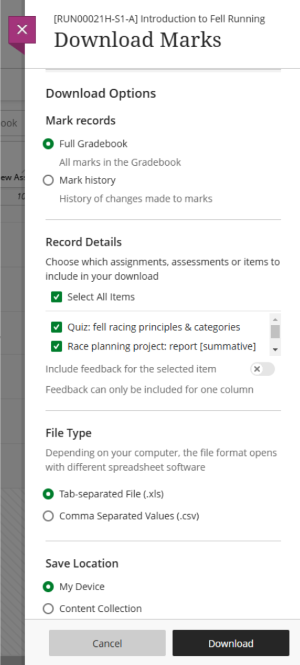
Download Results
Download detailed marks for a specific Ultra assessment (Assignment, Test etc.). This is most useful for analysing Test responses.
- Open the Marks or Markable Items Gradebook view.
- Click the relevant assessment icon (in Marks) or the three dots icon (in Markable Items) and then select Download Results.
- Select the appropriate settings:
- File type: .xls or .csv
- Format of results: by student (1 row/student) or By questions and student (1 row/student/question)
- Attempts to Download: all attempts or only the marked attempts
- Click Download.
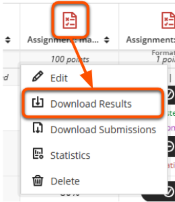
Download submissions
Download all submissions to a specific Ultra assessment (Assignment, Test etc.) as a ZIP file:
- Open the Marks Gradebook view.
- Click the relevant assessment icon and then select Download Submissions.
- Select individual student(s) or tick the box next to Name to select all students.
- Click Create ZIP File.
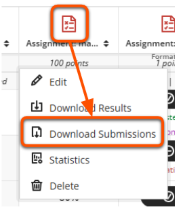
Item statistics
To assist in analysing results, you can view summary mark statistics each assessment.
Tip
Statistics include any automatic zeroes assigned for non-submission.
- Open the Marks or Markable Items Gradebook view.
- Click the relevant assessment icon (in Marks) or the three dots icon (in Markable Items) and then select Statistics.
- Review the statistics:
- Grade Statistics: count, min, max, range, average, median, sd, variance
- Marking Status: doesn't seem useful in our context
- Grade Distribution: the count of marks in each 10% band, or each mark schema band (if used).
- If desired, copy/paste the statistics for use elsewhere or use the dropdown menu to select another assessment.
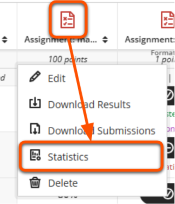
Monitor student review of feedback
Use the feedback review label to monitor whether students have reviewed their mark and feedback for a particular assessment.
This only relates to Ultra assessments: Assignment, Test etc.
- Open the Gradebook then click the Students tab.
- Select the row for the relevant student.
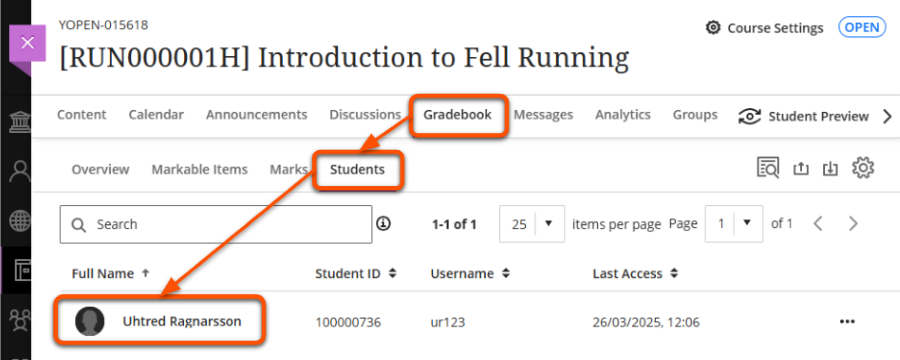
- The student overview page lists their assessment activity. For posted marks, the Not reviewed or Reviewed label shows whether they have opened the submission to review their feedback.