Editing, deleting & moving content
Summary
You can edit, move, or delete items in your Ultra site from the Course Content area.
Editing items
- Click three dots icon on the right hand side of the item.
- Click Edit.
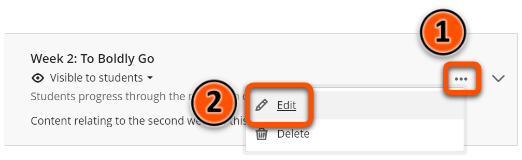
- Edit your item.
- Click Save.
Deleting items
- Click the three dots icon on the right hand side of the item.
- Click Delete.
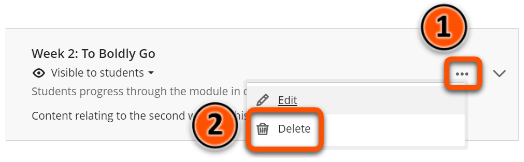
- Confirm by clicking Delete in the box that appears.
Warning
If you delete a folder or learning module the items within will also be deleted.
Moving items
- Hover your mouse over the item you want to move, then click and hold the up/down arrows that appear.
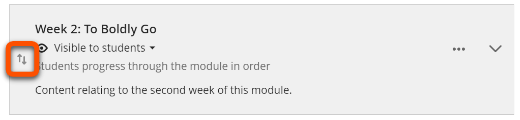
- Move the item up or down as desired by dragging with your mouse.
- Release the mouse button to drop the item.